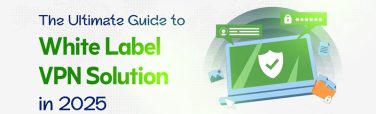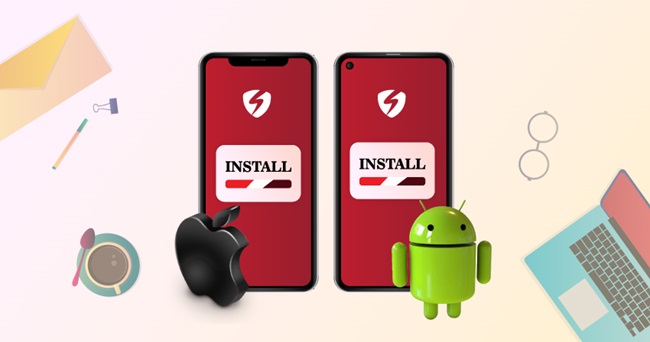
How to install a VPN on iPhone and Android?
- October 12, 2021
- 2 minutes Read
- VPN Service
In this digital age, where cyber threats are constantly evolving, it is crucial to safeguard your online privacy and protect your personal information.
Using a VPN (Virtual Private Network), you can keep your online activities and sensitive info safe from anyone trying to spy on you. VPNs provide a secure, encrypted connection, so you don’t have to worry about your data being exposed.
Whether you’re a tech-savvy individual or a beginner looking to enhance your digital security, this step-by-step guide will equip you with the knowledge and skills to set up a VPN effortlessly on your iPhone and Android devices.
So, let’s check out how to install a VPN on your iPhone and Android devices.
How to Install a VPN on Your Android?
Setting up a VPN on both your iPhone and Android is pretty simple. There are some easy-to-follow steps to set up a VPN on your phone:
Step 1: Go to the Google Play Store and search Symlex VPN.
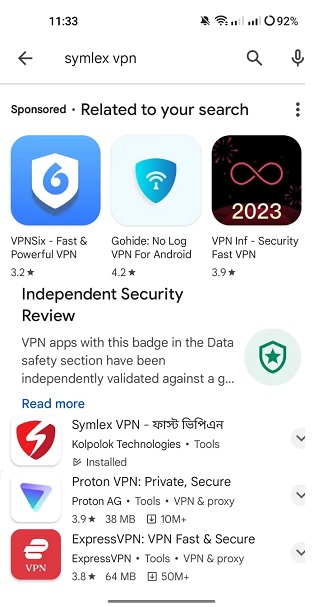
Step 2: Download and Install the application on your phone.
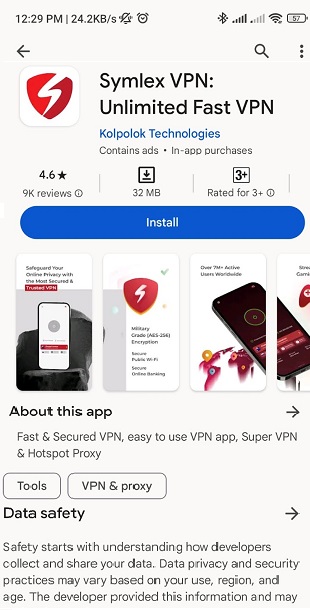
Step 3: Sign up or log in if you already have an account.
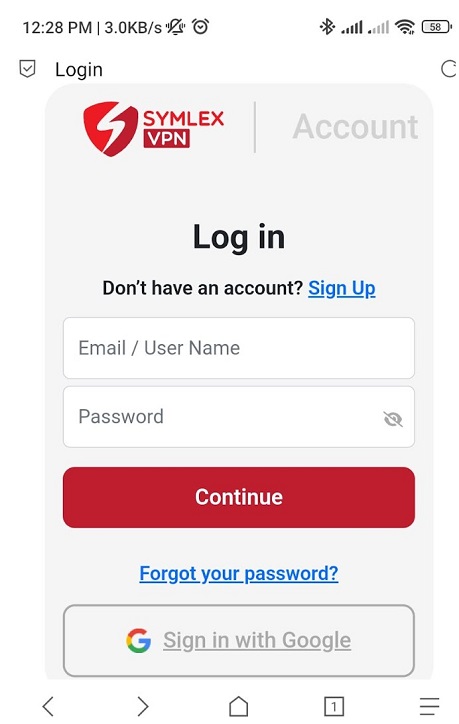
Step 4: After login, just tap connect to the server you like.
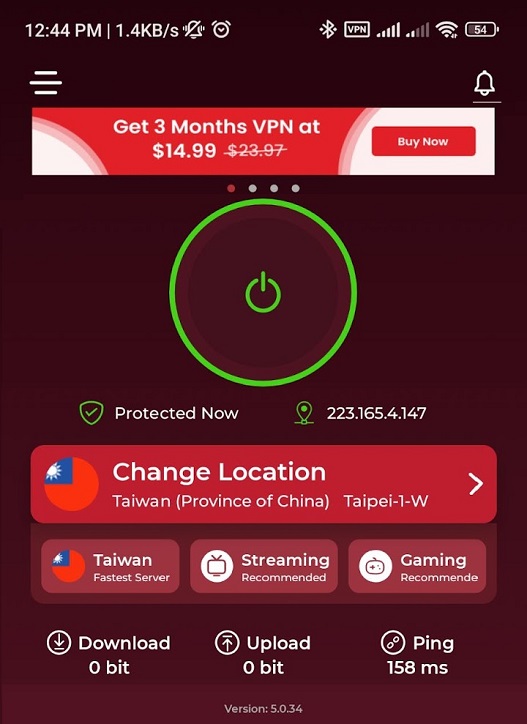
Congratulations! You’re done, and your connection is now secure.
How to Set Up a VPN on Your iPhone?
Follow the below steps to set up a VPN on your iPhone:
Step 1: Go to the Apple App Store and search Symlex VPN.
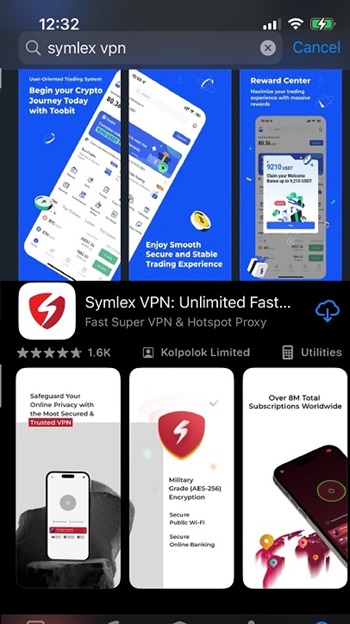
Step 2: Download and install the application on your phone.
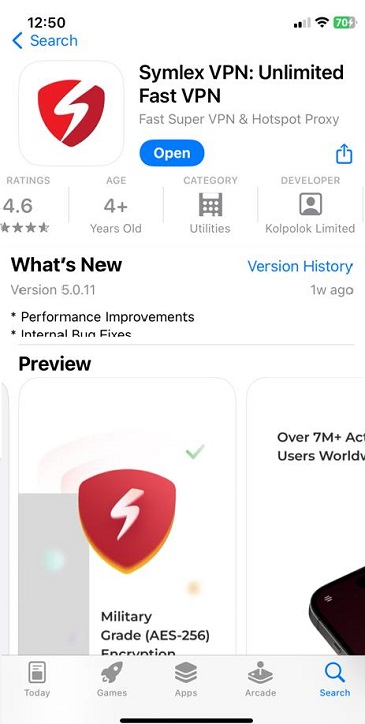
Step 3: Sign up or log in if you are already subscribed.
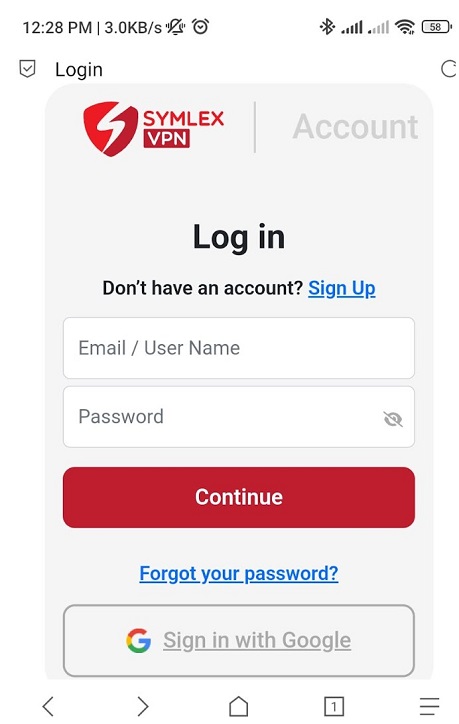
Step 4: After login, tap to connect or choose your preferred server.
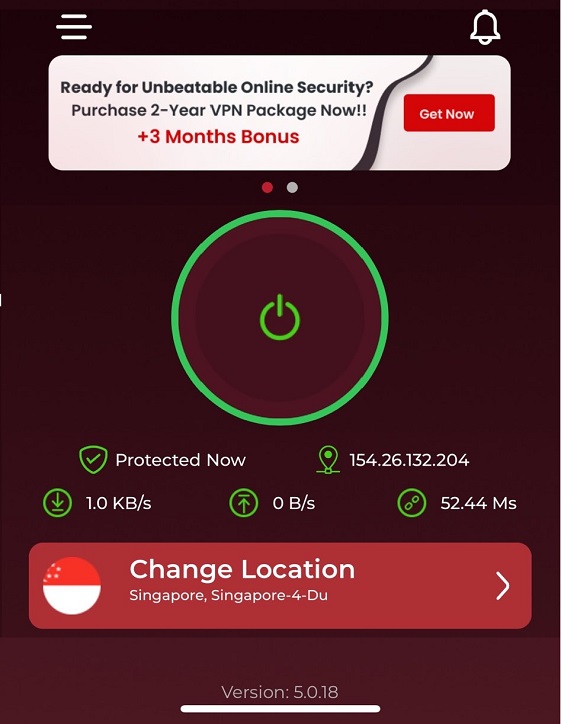
That’s it! Now, enjoy a seamless, secure experience with Symlex VPN. If you face any problems, contact our 24/7 support team for assistance.
When it comes to securing your mobile device, choosing the right VPN is crucial. If you’re still undecided, take a moment to explore why it’s essential to get a VPN for your iPhone and discover the top reasons to protect your online privacy.