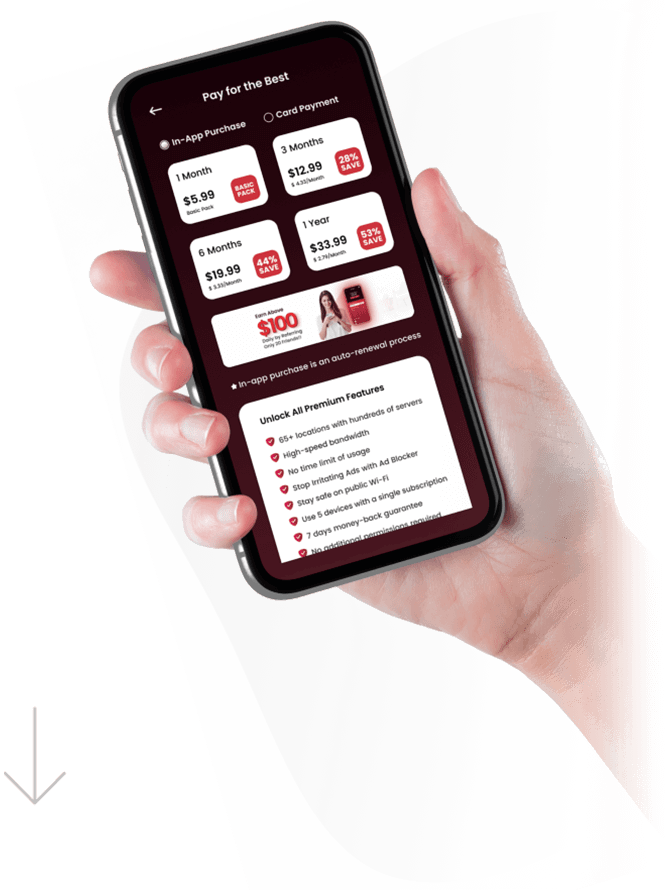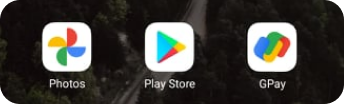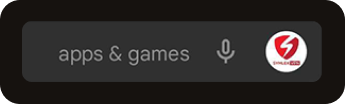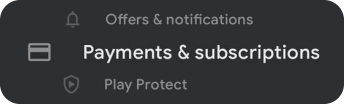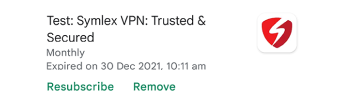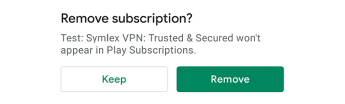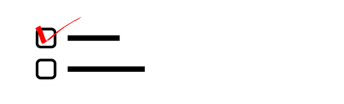In-App
Purchase for Android
An in-app purchase is a feature; using this element, you can purchase our premium version directly from your downloaded app integrating Google pay account.
Step:1
An in-app purchase is a feature; using this element, you can purchase our premium version directly from your downloaded app integrating Google pay account.
Step:2
Then select one of the three options according to your convenience: For all purchases through Google Play on this device / Every 30 minutes / Never.
Step:3
Finally, you have to enter your Google password when prompted.
Step:4
Also, you can choose another option named 'Biometric Authentication to ensure security as no one can borrow your fingerprints. You can stay protected from accidental in-app purchases from Google Play.