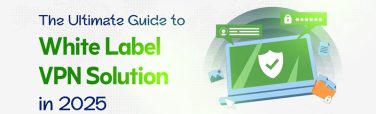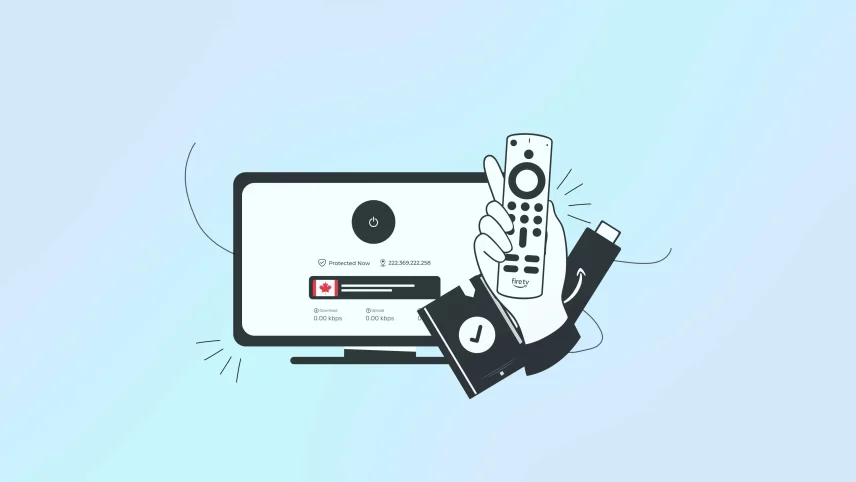
Setup a VPN on Firestick: How to Stream Safely & Unlock Geo-Restricted Content
- July 28, 2025
- 8 minutes Read
- VPN for FireStick
Want to unlock more content and protect your privacy while streaming on Firestick?
Using a VPN is an innovative way to do this. With just a few simple steps, you can bypass geo-blocks, prevent ISP throttling, and enjoy a faster, more secure streaming experience. If you’re trying to watch shows not available in your region or simply want more control over your connection, a VPN provides that freedom.
In this guide, you’ll learn exactly how to set up and use a VPN on your Firestick even if you’re not a tech-savvy person. It’s easier than you think, and the benefits are worth it. Let’s walk through the process and help you stream without limits.
Understanding the Need for a VPN on Amazon Firestick
Amazon Firestick opens the door to a world of streaming possibilities, but with that freedom comes a few serious considerations. A VPN (Virtual Private Network) helps protect your privacy, bypass geo-restrictions, and unlock a smoother, more secure streaming experience on Firestick.
Without a VPN, your ISP can track your streaming activity and throttle your connection speed, particularly during periods of high bandwidth usage. This often results in buffering or quality drops, when you are streaming HD or 4K content.
A Firestick VPN masks your IP address, encrypts your traffic, and routes it through a secure server, making your viewing activity private and less prone to speed drops.
Geo-blocked content is another common frustration. Major streaming platforms like Netflix, Disney+, or Hulu serve different libraries based on your location. A reliable VPN on Firestick allows you to change your virtual location, providing access to shows, movies, and live sports events that are unavailable in your region.
Plus, public or shared Wi-Fi often used when traveling puts your device at risk. A VPN shields your Firestick from potential cyber threats that may lurk on unsecured networks.
How to Install a VPN on Firestick (Step-by-Step Methods)
Setting up a VPN on your Amazon Firestick is easier than you might think. Here’s how to do it quickly and efficiently.
Method 1: Install a VPN App Directly on Firestick
- Step 1: Turn on your Firestick and connect it to the internet.
- Step 2: Navigate to the Search icon on the home screen (top-left corner).
- Step 3: Type in your VPN’s name (e.g., Symlex VPN)
- Step 4: Select the official VPN app from the results and hit Download.
- Step 5: Once installed, open the VPN app and log in with your credentials.
- Step 6: Choose a server location and connect; it’s that simple.
This method is the most straightforward and works with major VPNs that offer native Fire TV apps.
Method 2: Install a VPN on Firestick via Android APK (No Jailbreak Required)
- Step 1: Install the Downloader app from the Amazon App Store.
- Step 2: Go to Settings > My Fire TV > Developer Options, and enable Apps from Unknown Sources.
- Step 3: Open Downloader and enter the APK URL of your VPN provider.
- Step 4: Download and install the APK file.
- Step 5: Launch the VPN app, log in, and connect to a server.
Use this method only if your VPN isn’t available on the App Store. Make sure the APK is official and trustworthy.
Method 3: Set Up a Firestick VPN via Your Router
- Step 1: Log in to your router’s admin panel.
- Step 2: Look for the VPN setup section (depends on router firmware).
- Step 3: Enter the VPN configuration details provided by your VPN provider.
Save changes and restart the router.
- Step 4: Connect your Firestick to the router your traffic is now encrypted by default.
This is ideal if you want to protect all devices on your home network, not just the Firestick.
Best VPNs for Firestick in 2025
Choosing the right VPN for your Firestick is necessary to get optimal performance and best network security. Below are the top three VPNs that stand out for their performance, ease of use, and compatibility with Amazon Fire TV devices.
1. Symlex VPN – Best Budget-Friendly Firestick VPN
Symlex VPN offers powerful security and streaming features without the premium price tag. Its lightweight Firestick app is easy to install, fast to connect, and optimized for unblocking geo-restricted platforms like Netflix, BBC iPlayer, and Hulu. It’s a solid pick for privacy-conscious streamers who want full control without sacrificing speed.
Why Choose Symlex VPN?
- Affordable plans
- 4K streaming with no lag
- Fast, reliable Firestick app
- Unlocks major streaming libraries
- Secure protocols (OpenVPN, WireGuard)
- AES-256 encryption
- Strict no-logs policy
- 24/7 live chat support
2. NordVPN – Best for Speed and Security
NordVPN’s Firestick app is user-friendly, offering specialty servers for streaming, P2P, and obfuscation. With over 7,000 global servers, SmartPlay DNS, and threat protection features, Nord ensures smooth, buffer-free streaming while keeping your data private.
Why Choose NordVPN?
- Exceptional speed on Firestick
- Double VPN and Onion over VPN
- Consistently unblocks Netflix, Prime Video
- Custom security protocol
3. ExpressVPN – Best for Ease of Use and Streaming Access
ExpressVPN is a common choice for Firestick users seeking a seamless experience. With high-speed servers in 94 countries and a proprietary Lightway protocol, ExpressVPN strikes a balance between speed, stability, and security like no other.
Why Choose ExpressVPN?
- Stream in 4K with no throttling
- Lightway protocol for instant connections
- Strong unblocking capability
- Zero-logs and RAM-only servers
How to Check if Your Firestick is Protected by a VPN
After setting up a VPN on your Firestick, it’s important to confirm that your connection is secure and your IP address is masked. Here’s how to verify your VPN is working properly:
Use DNS Leak Test Tools
A DNS leak test can reveal if your VPN is leaking requests that expose your real location.
- Open the Silk Browser on Firestick.
- Visit dnsleaktest.com or browserleaks.com.
- Run the test and check if any DNS servers from your actual ISP appear.
- If no leaks found, then your VPN is protecting your DNS traffic.
Check Your IP Address
To confirm your IP address has changed:
- Visit whatismyipaddress.com.
- Compare the IP and location to the VPN server you selected.
- If it shows the VPN’s location, you’re protected. If not, reconnect or switch servers.
Confirm Location Spoofing Works
One way to test VPN effectiveness is through geo-restricted content:
- Open an app like Netflix, BBC iPlayer, or Hulu.
- Try accessing content exclusive to the region of your VPN server.
- If the content plays, your location is successfully spoofed.
Detect Leaks Using Online Tools
Use privacy-focused platforms to perform deep checks:
- Try ipleak.net or doileak.com.
- These tools show real-time details like WebRTC, DNS, and IPv6 leaks.
- If none of your real details appear, your VPN setup is secure.
Check VPN App Status
Most VPN apps on Firestick display a live connection status or “Connected” indicator.
- Open the VPN app
- Ensure you’re connected to a server
- Look for green checkmarks or “Active” or “Connected” status
Conclusion
Using a VPN on Firestick is one of the easiest ways to unlock global content, protect your privacy, and enjoy buffer-free streaming. The key is finding the method that works best for you. You can install it directly from the App Store, sideload it, or set it up through your router.
A VPN doesn’t just change your virtual location. It gives you more control over your streaming choice and experience.
Now that you know, after reading this article, how to set up a VPN on Firestick and confirm it’s working. The next step is simpler, just choose a trusted VPN provider and start exploring content without limits.
Ready to stream faster and safer? Your Firestick is only a few clicks away from total online freedom and complete cybersecurity.
FAQs of Fire TV Firestick VPN:
Yes, but most free VPNs have limited servers, slow speeds, and weak security. For smooth streaming and privacy, it’s better to use a trusted paid VPN optimized for Firestick.
Not exactly, but you’ll want a VPN that has a Firestick app, supports streaming, and offers fast servers. Many top VPNs have native apps in the Amazon Appstore super easy to install!
If your Firestick is running slow, showing random pop-ups, or acting weird, it could be malware. Use antivirus apps or reset your device to factory settings to fix it.
Sometimes, yes! A VPN can bypass ISP throttling, which may boost your streaming speed. Just connect to a fast server close to your location for the best results.
Nope, using a VPN won’t void your warranty. You’re simply installing an app just like Netflix or YouTube. As long as you’re not tampering with the hardware, you’re safe.