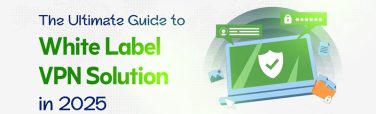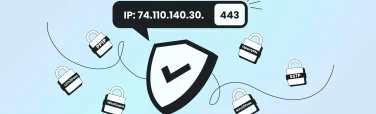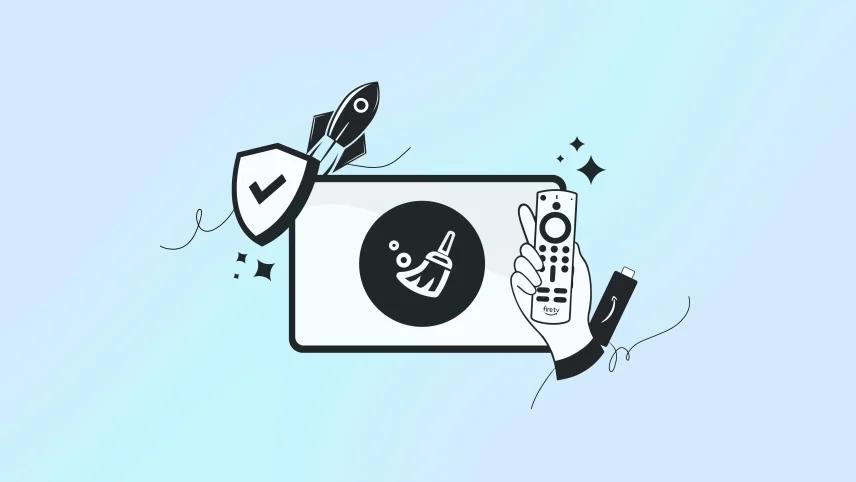
Boost Firestick VPN Speed: The Complete Cache Clearing Guide
- September 20, 2025
- 8 minutes Read
- VPN for FireStick
If your Firestick VPN feels sluggish, buffers often, or drops connections, a simple cache clear might be the fix you need. Over time, your Firestick stores temporary files that can slow apps and interfere with VPN performance.
The good news? You don’t need to be tech-savvy to solve it. Clearing the cache is quick, safe, and can instantly boost speed, improve streaming quality, and keep your VPN running smoothly.
In this complete cache-clearing guide, you’ll learn exactly how to remove unnecessary files, free up space, and get your Firestick VPN back to peak performance. Let’s make your streaming faster, safer, and frustration-free.
Table of contents
Why Clearing Cache is Crucial for Firestick VPN Performance?
If you’ve ever noticed your Firestick slowing down or your VPN connection dropping unexpectedly, the culprit might be something you ignore daily, which is cached data.
While cache files help apps load faster, they can also clog up storage, interfere with app performance, and disrupt VPN stability.
Over time, streaming apps, VPN clients, and even system processes store temporary files to enhance performance. On a Firestick the storage is already limited. This buildup can lead to buffering, delayed VPN handshakes, or inconsistent encryption tunnels.
Clearing the cache frees up memory, ensuring your VPN app processes data without bottlenecks. This can be the difference between smooth HD streaming and frustrating connection drops.
A clean cache also reduces the risk of outdated or corrupted data causing conflicts between your VPN and streaming platforms. For example, if you’re using a VPN to bypass geo-restrictions, cached location data might reveal your actual region, making your VPN ineffective.
By removing these residual files, you give your VPN a fresh start with each session, improving both security and streaming reliability.
Preparations Before Clearing Cache on Firestick VPN
Clearing cache is a simple yet powerful way to boost device performance, but a little preparation goes a long way. Before you hit that button, taking some thoughtful steps ensures you avoid unexpected issues and keep your data intact.
Identify Problematic Apps
Before clearing the cache, pinpoint which apps or services are causing slowdowns or glitches. Since cache clearing is usually app-specific, focusing on the right apps, such as streaming platforms or VPN clients, helps you target the issue efficiently without unnecessary resets.
Back Up Important Data
Some session-related data might be affected while you clear the cache. To prevent losing saved passwords, preferences, or settings, ensure that this information is backed up or synced with your account before proceeding.
Ensure Device Stability
Perform cache clearing when your device is plugged in or has sufficient battery life. Interruptions during this process or subsequent app updates can lead to errors or corrupted data. A stable power source prevents these risks.
Understand Cache vs. App Data Clearing
Clearing the cache deletes only temporary files that speed up app performance. On the other hand, clearing app data resets the app entirely, wiping saved configurations. For troubleshooting, start by clearing the cache to preserve your personalized settings.
Step-by-Step Guide: How to Clear VPN App Cache on Firestick
Here’s a step-by-step guide to clear the VPN app cache on your amazon firestick to improve its performance.
Step 1: Navigate to Firestick Settings
Start from your Firestick home screen and scroll to the top menu. Select Settings, usually represented by a gear icon. This opens the main control panel, where you manage apps, storage, and device options.
Step 2: Access Manage Installed Applications
Within Settings, choose Applications. Then select Manage Installed Applications. This list shows every app installed on your Firestick, including VPN clients and streaming services.
Step 3: Select Your VPN App
Scroll through the list and highlight your VPN app, it can be Symlex VPN, or any other provider. Click on the app to open its details page, which contains storage usage and app controls.
Step 4: Clear the Cache
On the app details screen, select Clear Cache. This action removes temporary files that may slow down your VPN without affecting your login or preferences. The process is instant, so you’ll get immediate benefits.
Step 5: Restart Your VPN App
After clearing the cache, exit back to your Firestick home screen and launch the VPN app again. Restarting the app helps apply the changes and refresh your VPN’s connection.
Step 6: Test Your VPN Performance
Connect to a VPN server and check streaming quality or speed. Clearing the cache often results in faster load times and fewer interruptions, ensuring a better Firestick experience.
Optimize Firestick VPN Performance After Clearing Cache
Clearing your Firestick VPN app cache is just the first step toward smoother streaming and better security. To fully unlock improved performance, a few additional tweaks can help you maximize speed, reliability, and privacy. Here they are:
Choose the Right VPN Server
After clearing your VPN app cache, reconnect to a server close to your physical location or one optimized for streaming. Choosing the best server reduces latency and improves speeds, delivering a smoother viewing experience on your Firestick.
Keep Your VPN App and Firestick Updated
Running the latest versions of your VPN app and Firestick firmware prevents compatibility issues and fixes bugs. Regular updates often include performance enhancements and stronger security, making your VPN more reliable post-cache clearing.
Adjust VPN Protocol Settings
Experiment with different VPN protocols like OpenVPN, IKEv2, or WireGuard. Each protocol balances speed and encryption differently. After clearing the cache, tweaking these settings can optimize streaming performance without sacrificing privacy.
Ensure a Stable Network Connection
A strong, stable internet connection is crucial. Use a wired Ethernet connection, or position your Firestick close to your router for a stronger Wi-Fi signal. A reliable network complements cache-clearing efforts and maintains uninterrupted VPN connections.
Close Unnecessary Background Apps
Free up memory and bandwidth by closing apps running in the background. A clean slate after clearing the cache allows your VPN app to operate without resource competition, enhancing speed and connection stability.
Troubleshooting Performance Issues on Your Firestick
Even after clearing cache and optimizing settings, Firestick VPN performance can sometimes remain stubbornly slow or unstable. When these persistent issues arise, a systematic troubleshooting approach can help you identify and fix the root cause quickly. Let’s explore the process.
Check Your Internet Speed and Stability
VPN performance depends heavily on a stable internet connection. Run a speed test on your Firestick or another device to ensure your base network is fast and consistent. If your internet is slow or unstable, consider troubleshooting your router or using a wired Ethernet connection to improve reliability.
Switch VPN Servers
Overloaded or distant servers can cause lag and disconnects. Try connecting to different VPN servers, ideally those nearest to your location or optimized explicitly for streaming. Switching servers often reduces buffering and improves overall responsiveness.
Adjust VPN Protocol Settings
Different VPN protocols balance speed and security in unique ways. Experiment with protocols such as WireGuard, IKEv2, or OpenVPN to determine the best fit for your Firestick and network environment. This can help optimize performance without sacrificing privacy.
Update Your Software
Outdated VPN apps or Firestick firmware can lead to compatibility problems and sluggish performance. Regularly check for and install updates to ensure your devices have the latest features and security patches.
Clear App Data or Reinstall the VPN App
If issues persist after clearing the cache, consider clearing app data or reinstalling the VPN app. Remember to back up your settings first, as this step resets the app and removes saved preferences. A fresh install of VPN on your Amazon firestick often fixes corrupted files or misconfigurations.
Close Background Apps
Running multiple apps simultaneously consumes memory and bandwidth. Closing unused applications frees up system resources, helping your VPN and Firestick run more smoothly.
Conclusion
Clearing the cache is a simple yet powerful way to boost your Firestick VPN app’s performance. By regularly removing temporary files, you free up storage, reduce buffering, and keep your VPN running smoothly.
Remember, this quick maintenance step helps prevent slowdowns and connection drops without affecting your settings. Pair cache clearing with selecting the right VPN server and keeping your apps up to date for optimal results.
If you want reliable streaming and stronger privacy on your Firestick, don’t overlook this easy fix. Make clearing cache part of your routine, and you’ll notice faster load times and smoother connections every time you use your VPN.