How to Set Up Symlex Gaming VPN on Xbox (Step-by-Step Guide)
By Md Rashid Arif on October 30, 2025
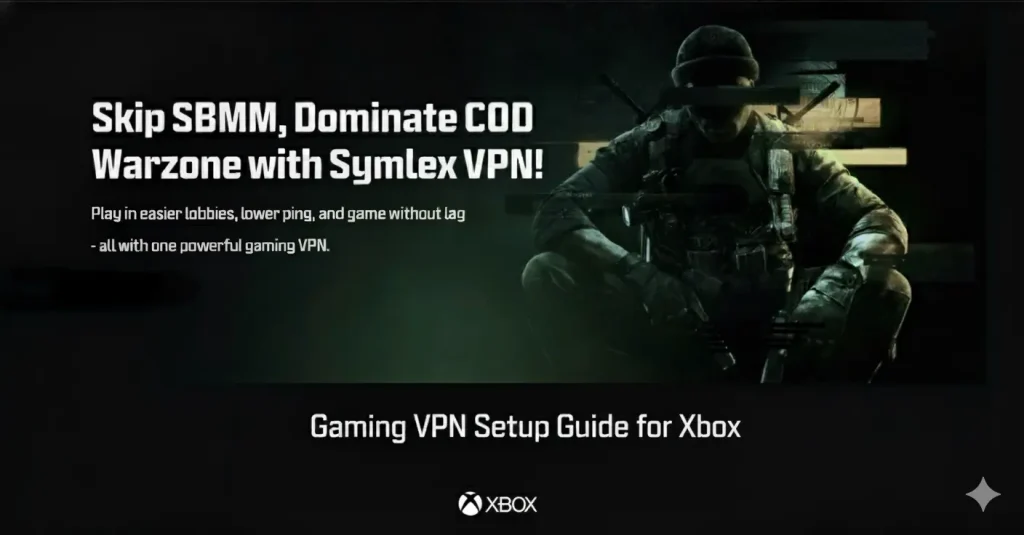
Installing Symlex Gaming VPN on your Xbox can completely transform your online gaming experience. It helps you reduce lag, avoid bandwidth throttling, and access global servers for smoother gameplay.
In this guide, you’ll learn how to setup a VPN for gaming using Symlex Gaming VPN. Whether you want faster connections, extra security, or access to region-locked titles,
A proper setup VPN for gaming can give you the competitive edge you need. And if you’ve wondered whether a free VPN for gaming could work, we’ll cover that too.
Let’s walk through how to connect Symlex VPN to your Xbox and unlock a faster, safer, and more flexible gaming experience.
Table of contents
Why Use a Gaming VPN on Xbox?
Online gaming on Xbox has evolved into a fast-paced, competitive space where milliseconds can define victory or loss.
Yet, even with a stable internet connection, players often face lag spikes, unfair matchmaking, or regional restrictions that limit access to games or servers. That’s where a gaming VPN comes in. Gaming VPN offers the speed, security, and flexibility modern gamers need to perform at their best.
Reduce Lag and Improve Connection Stability
Nothing frustrates a gamer more than lag. A gaming VPN can optimize your connection route by reducing the distance between your console and the game’s server.
By connecting through Symlex Gaming VPN your traffic can bypass congested ISP routes, ensuring smoother and faster data flow. The result? Consistent ping, reduced jitter, and more responsive gameplay.
Bypass Geo-Restrictions and Unlock Global Servers
Some games, beta releases, or DLCs aren’t available in all regions. With a VPN, you can connect your Xbox to a server in a supported country and access games or features unavailable in your location. It’s a simple way to enjoy global titles and compete on international servers without physical boundaries limiting your experience.
Avoid Bandwidth Throttling by ISPs
Internet service providers often throttle connection speeds when they detect heavy gaming traffic. A gaming VPN encrypts your online activity, preventing your ISP from identifying or slowing down your connection during high-usage periods. That means smoother gameplay and uninterrupted online sessions even during peak hours.
Stay Protected from DDoS Attacks
Competitive gaming, especially in tournaments or live streams, can make you a target for DDoS attacks. VPN hides your real IP address, shielding your Xbox from malicious players who might try to overload your network. This layer of protection ensures you stay online and focused on the match not on reconnecting to your Wi-Fi.
Play Safely on Public or Shared Networks
If you’re gaming in a shared environment like a dorm or public Wi-Fi, your connection is more vulnerable to tracking or unauthorized access. Using a gaming VPN adds end-to-end encryption, securing your connection and keeping your data and gameplay private.
Access Early Releases and Exclusive Content
Game developers often release updates, skins, or early access versions depending on the region. By connecting to a server where the content is initially launched, you can try new features before they become available in your area. It’s also useful for accessing limited-time events and promotions exclusive to certain countries.
Optimize Matchmaking and Skill-Based Pairing
Some players use VPNs to connect to different regional servers in order to find fairer matches or play with friends abroad. Although matchmaking systems vary between games, routing through a nearby region’s server can sometimes improve connection quality and reduce unbalanced pairings.
Can You Install a VPN Directly on Xbox?
No, you can’t install a VPN directly on your Xbox, you can still enjoy its benefits through your router or a shared connection from your PC. Once configured properly, a VPN can transform your gaming experience improving speed, stability, and security all at once.
Why Xbox Doesn’t Support Direct VPN Installation?
Unlike Windows or mobile devices, Xbox doesn’t have built-in VPN installation support. Microsoft designed the console primarily for gaming and entertainment, not for third-party network configurations.
That means you won’t find any VPN app in the Microsoft Store, and you can’t manually install VPN software on the device. But don’t worry, you can still use a VPN with Xbox. It just requires an indirect setup process.
Method to Set Up Symlex Gaming VPN on Xbox
Setting up Symlex Gaming VPN on your Xbox is simple and quick. With just a few steps, you can enjoy lag-free gaming, improved connection stability, and unrestricted access to global multiplayer servers.
Here’s a detailed walkthrough to help you set it up correctly.
Step 1: Power On Your Xbox Console
Begin by turning on your Xbox console. Ensure that your controller is connected and responsive.
Step 2: Access the Xbox Home Screen
From your Xbox controller, press the Xbox button to open the Home Screen.
Step 3: Go to Profile & System
Navigate to the top-right corner of your screen and select Profile & System using your controller.
Step 4: Open Settings
From the dropdown options, select Settings to access your console’s main configuration area.
Step 5: Go to Network Settings
Inside Settings, go to General → Network Settings.
This is where you’ll modify your network preferences to connect to Symlex Gaming VPN’s DNS.
Step 6: Open Advanced Settings
Next, select Advanced Settings from the Network options.
This section allows you to view and edit your IP and DNS configuration.
Step 7: Configure DNS Settings Manually
Go to the top-left corner and select DNS Settings → choose Manual.
Now, you’ll need to enter the Symlex Gaming VPN DNS addresses that you get from your Symlex Gaming VPN account dashboard.
Primary IPv4 DNS: 148.***.***.**
Secondary IPv4 DNS: 154.**.***.**
This ensures your Xbox routes traffic through Symlex’s optimized gaming network.
Step 8: Save and Confirm the Settings
After entering both DNS addresses, your DNS server will update automatically.
Select Continue and then Save Settings to apply the new configuration.
Step 9: Restart Your Xbox
Finally, restart your console to ensure all DNS changes take effect. Once your Xbox reboots, your Symlex Gaming VPN setup is complete.
You’re All Set!
Your Xbox is now connected through Symlex Gaming VPN’s ultra-fast DNS servers. Now you will get better latency, DDoS protection, and stable multiplayer performance.
Testing and Verifying Your VPN Connection
After setting up Symlex Gaming VPN on your Xbox, it’s important to confirm that your console is actually using the VPN connection. Here’s how to verify that everything is working as intended.
Check Your IP Address Location
The easiest way to confirm your VPN connection is by checking whether your public IP address has changed.
Steps:
- Open the Microsoft Edge browser on your Xbox
- Visit a site like whatismyip.com or iplocation.net.
- Check the displayed IP and country.
If the location matches the VPN server you selected in Symlex, your VPN is active.
Run a Ping and Speed Test
Testing latency and speed helps ensure your gaming VPN setup doesn’t cause unnecessary lag.
Steps:
- Go to Settings → Network → Network Settings → Test Network Speed & Statistics on your Xbox.
- Compare the latency (ping) and download speed with and without the VPN enabled.
- If latency is slightly higher but stable, that’s normal. A well-optimized VPN like Symlex should still deliver smooth performance for gaming.
Test Game Access and Server Availability
If you’re using a VPN to unlock regional content or early releases, verify that your Xbox can access those regions’ game servers.
Steps:
- Switch to a VPN server located in the country where the game or content is available.
- Open the Xbox Store or launch the game.
- Check if you can access content that was previously restricted in your region.
- This confirms that your VPN is successfully bypassing geo-blocks and giving you access to global servers.
Troubleshooting and Fixing Common Problems
Even after correctly setting up Symlex Gaming VPN on your Xbox, you might occasionally face connection or performance issues. These problems are usually easy to fix once you know what’s causing them.
Below are the most common issues Xbox users encounter, along with simple, practical solutions to keep your gaming experience smooth and secure.
Xbox Not Connecting to the Internet After VPN Setup
Possible Causes:
- Incorrect VPN configuration on your router or PC.
- DNS conflicts or outdated cache.
Fix:
- Restart your router and Xbox to refresh the network connection.
- Double-check your VPN login credentials in the router settings.
- If using the PC-sharing method, ensure “Internet Connection Sharing” is enabled and correctly linked to your Xbox connection.
- Try reconnecting to a different Symlex Gaming VPN server to rule out a regional issue.
Slow Speeds or High Ping During Gameplay
Possible Causes:
- Connecting to a VPN server that’s too far from your actual game server.
- Network congestion or low bandwidth.
Fix:
- Switch to the nearest Symlex VPN server geographically closer to your game’s server region.
- Pause background downloads or other devices consuming bandwidth.
- If you’re using a free VPN for gaming, note that speed throttling is common upgrading to a premium plan like Symlex’s optimized gaming servers will provide more stable performance.
VPN Keeps Disconnecting Randomly
Possible Causes:
- Unstable Wi-Fi or inconsistent VPN tunnel.
- Incorrect protocol settings.
Fix:
- Restart your router and ensure the firmware is up to date.
- Switch to a different VPN protocol (e.g., from TCP to UDP).
- If using PC sharing, keep your computer from going into sleep mode while the VPN is active.
- Try connecting your Xbox via Ethernet instead of Wi-Fi for a more stable connection.
Can’t Access Region-Locked Games or Content
Possible Causes:
- Xbox caching your old DNS or store region.
- VPN IP not matching the content’s target country.
Fix:
- Clear the Alternate MAC Address:
- Go to Settings → Network → Advanced Settings → Alternate MAC Address → Clear → Restart.
- Switch to another Symlex VPN server in the desired country and restart your console.
If you’re using Smart DNS, ensure the DNS values from Symlex are correctly entered in your Xbox network settings.
Final Words
Setting up a gaming VPN on your Xbox will improve gaming performance, control, and your online freedom. With Symlex Gaming VPN, you can reduce ping, avoid throttling, and access exclusive gaming servers worldwide for a smoother and more secure gaming experience.
Once you know how to set up a VPN for gaming, it only takes a few minutes to configure and start playing without limits. While a free VPN for gaming might seem tempting. But premium services like Symlex deliver the stability and speed that competitive gamers need.
So, take the next step, set up Symlex VPN for gaming today, and enjoy uninterrupted, high-speed gameplay every time you power on your Xbox.
Recent Gaming Blog Posts

How to Bypass SBMM Black Ops 6 with a VPN: Easy 2026 Guide
If you’ve been grinding through Call of Duty: Black Ops 6, you’ve probably noticed how tough Skill-Based Matchmaking (SBMM) can make every match feel. Instead of casual, fun sessions, players…
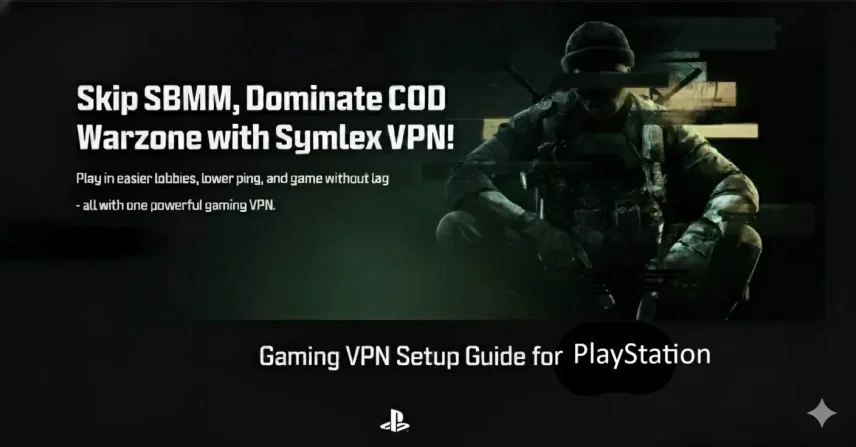
How to Set Up Symlex Gaming VPN on PlayStation (PS5/PS4) in 5 Easy Steps
Gaming on your PlayStation can be thrilling, but lag, region restrictions, and slow connections often ruin the experience. That’s where a gaming VPN like Symlex comes in. With the right…
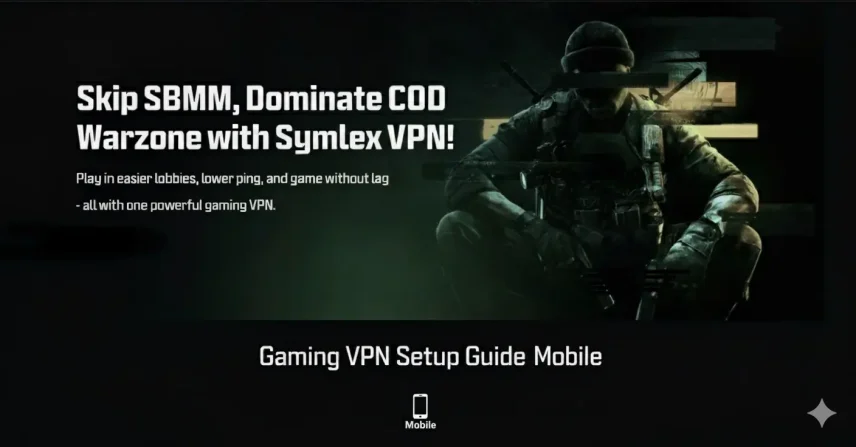
How to Set Up Symlex Gaming VPN on Android & iPhone
Using a gaming VPN on your mobile device can completely transform the way you play online titles. But with Symlex Gaming VPN, you can even enjoy faster speeds, lower ping,…
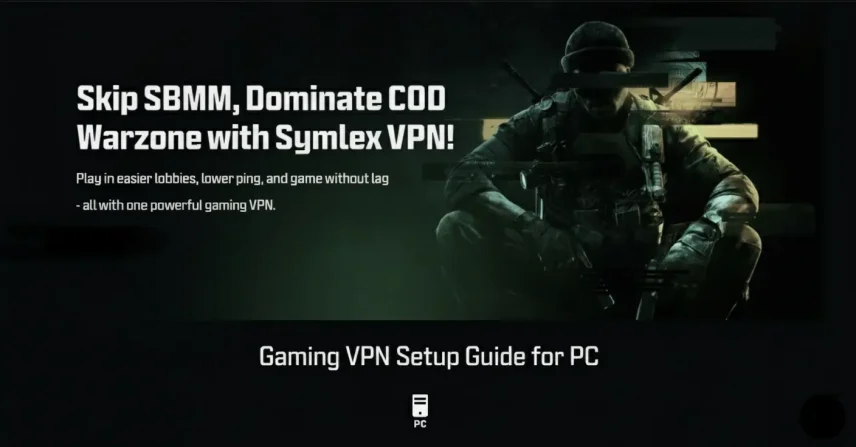
How to Set Up Symlex Gaming VPN on Your PC?
Ever felt your gameplay lag just when things get exciting? That’s where a gaming VPN comes in. Using a VPN for gaming is not just about hiding your IP. A…

Best VPN for Warzone: Use SBMMOFF VPN for Easy Lobby
In 2025, Call of Duty: Warzone had over 100 million registered users! They have daily active players ranging from 300,000 to 500,000 across all platforms. This massive player base is…