How to Set Up Symlex Gaming VPN on Android & iPhone
By Md Rashid Arif on October 30, 2025
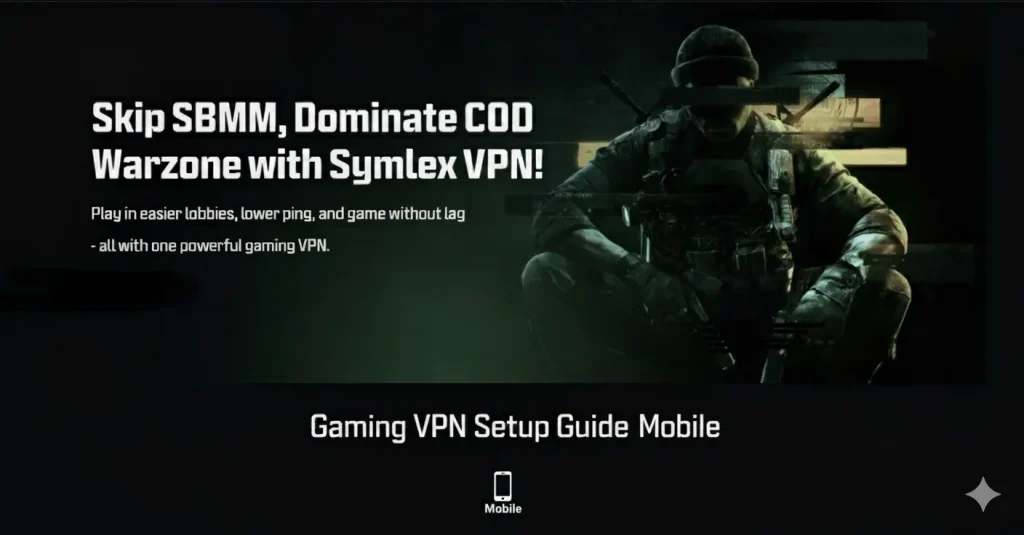
Using a gaming VPN on your mobile device can completely transform the way you play online titles.
But with Symlex Gaming VPN, you can even enjoy faster speeds, lower ping, and secure access to global game servers right from your Android or iPhone. Symlex outperforms all the VPN on the market in terms of raw performance.
In this guide, we will show you how to set up Symlex VPN for gaming in a few simple steps. Even if you’re new to VPNs, Symlex makes the setup for gaming effortless with its easy interface. Let’s get started.
Table of contents
Symlex Gaming VPN Features for Android & iPhone
When it comes to mobile gaming, even a few milliseconds of lag can ruin the game experience and cost the match. Symlex Gaming VPN was designed to eliminate those issues by delivering secure, high-speed connections optimized for both Android and iPhone users. Here’s how it can improve your gaming experience:
One-Tap Setup for Seamless Gaming
Symlex VPN keeps things simple. You can connect and use it in seconds. No installation, complex setup, or technical steps required. Once logged in, activate your account, connect to the internet using the provided IP, and choose the fastest server for your location.
This makes it perfect for anyone learning how to set up a VPN for gaming without technical hassle.
Optimized Global Servers for Low Latency
The app offers an extensive range of global servers exclusively customized for gaming. Connecting to the nearest server helps minimize ping, while servers in different regions allow you to access early game releases and geo-restricted content. Symlex ensures steady connections and low-latency gameplay across all major titles, both on iPhone and Android.
Military-Grade Encryption and Data Privacy
Mobile gaming often involves background connections, in-game chats, and account logins. Symlex Gaming VPN uses AES-256-bit encryption to keep your data secure from trackers, hackers, and ISPs. Even on public Wi-Fi, your traffic remains fully protected giving you peace of mind while gaming on the go.
Unlimited Bandwidth
Unlike many free VPN for gaming options that throttle data, Symlex provides unlimited bandwidth with consistent speed. This means you can enjoy long gaming sessions, stream, or download updates without slowdowns.
Cross-Platform Compatibility and Ease of Use
Symlex Gaming VPN runs smoothly across both Android and iPhone, maintaining a consistent interface and performance. The design is intuitive, lightweight, and built for easy operation. So, your phone won’t overheat or drain battery quickly.
Dedicated Support and Regular Updates
Symlex continuously updates and monitors its VPN app and servers to meet the evolving demands of gamers. You’ll find performance patches, new servers, and dedicated support for popular mobile games. The app also includes live chat support to help you resolve connection or server-related issues quickly.
How to Setup Symlex Gaming VPN on Android?
Setting up Symlex Gaming VPN on your Android device ensures faster, more stable, and secure gameplay. Configuring your network settings properly can significantly improve performance. Follow this step-by-step guide to get started.
Step 1: Open Wi-Fi Settings
Begin by navigating to your Android Wi-Fi settings:
Settings → Network & Internet → Wi-Fi → Select your connected Wi-Fi network → Tap “Advanced” or the Gear icon.
This section allows you to access detailed configuration options for your current connection.
Step 2: Change IP Settings
Scroll down until you find IP Settings. By default, it’s set to DHCP, which automatically assigns your network details.
Tap on it and switch it to Static. This change enables you to enter your preferred DNS manually, which is an essential step for optimizing your gaming VPN connection.
Step 3: Enter Custom DNS
- Locate the fields labeled DNS 1 and DNS 2 under the IP Settings option.
- Now, enter the following DNS addresses provided by Symlex VPN:
- Change the DNS 1 to (Primary IPv4): 148.***.***.***
- Change the DNS 2 (Secondary IPv4): 154.***.***.***
Once the new IPs are changed, save the settings to apply your new DNS configuration.
Step 4: Test Connectivity
After saving, open a browser or any app that requires internet access to confirm your connection is working properly. If you can browse or access apps without interruptions, your DNS changes are active and functioning correctly.
You can now launch your favorite mobile game to experience smoother performance and faster matchmaking.
Step 5 (Optional): Set DNS for Mobile Data
Android doesn’t natively allow custom DNS changes for mobile data without a VPN app. If you frequently play using mobile data, consider using trusted DNS apps such as:
- 1.1.1.1 by Cloudflare (Free & Fast)
- DNS Changer (Available on Play Store)
These tools automatically apply your preferred DNS to both Wi-Fi and mobile data, ensuring a seamless experience across all network types.
How to Setup Symlex Gaming VPN on iPhone?
Setting up Symlex Gaming VPN on your iPhone is also easier. It will change your experience playing online games on your iPhone. Here’s a complete, step-by-step guide to help you configure it properly.
Step 1: Open Wi-Fi Settings
Start by going to your iPhone Settings. Navigate to Wi-Fi → Tap the (i) icon next to the Wi-Fi network you’re connected to. This will open detailed connection settings, allowing you to adjust how your iPhone communicates with the network.
Step 2: Configure DNS Settings
- Scroll down to find the DNS section.
- Tap Configure DNS, and select Manual instead of Automatic.
- Switching to manual mode gives you full control over which DNS servers your device uses
Step 3: Add Custom DNS Addresses
- Tap Add Server and input the following custom DNS addresses provided by Symlex VPN
- Primary IPv4 DNS: 148.***.***.***
- Secondary IPv4 DNS: 154.**.***.*
- If older DNS addresses are listed, remove them to avoid conflicts.
- Once done, tap Save to apply the new configuration.
This change directs your connection through optimized DNS routes, improving speed and reliability for online gaming sessions.
Step 4: Test Your Connectivity
After saving, open Safari or any internet-based app to check if the connection is working properly. If websites and apps load smoothly, your new DNS settings are active. You can now launch your favorite mobile games and enjoy faster server response, fewer connection drops, and smoother gameplay.
Step 5 (Optional): Set DNS for Mobile Data
Unlike Wi-Fi, iPhones don’t allow native DNS customization for mobile data. However, you can still achieve this using trusted DNS management apps.
Here are two reliable options:
- 1.1.1.1 by Cloudflare (Free & Fast)
- DNS Override (Available on App Store)
These apps automatically apply your custom DNS for both Wi-Fi and cellular data, ensuring consistent gaming performance across all connections.
Pro Tips to Maximize Gaming Performance
Here are some practical tips to help you get the best gaming performance every time you play.
Optimize Your Network Connection
A stable internet connection is the foundation of smooth gameplay. Whenever possible, use a wired connection instead of Wi-Fi to reduce packet loss and latency. If you’re on mobile, connect to a 5GHz Wi-Fi network for faster speeds.
Choose the Right Server Region
Always select the server closest to your location or the game’s regional server to minimize ping. Some VPNs allow automatic server selection, but manually choosing one that matches your game’s region often delivers better results.
Close Background Apps and Processes
Unnecessary apps running in the background consume both bandwidth and processing power. Before launching your game, close all downloads, browsers, and streaming services. On Android and iPhone, you can use built-in tools to restrict background data usage, freeing up more speed and resources for your game.
Keep Your Device and Games Updated
Regular updates aren’t just for security. They often include performance improvements and bug fixes. Update your game, operating system, and drivers (especially graphics drivers) to ensure everything runs at its best. Outdated software can lead to stutters or unexpected frame drops even on strong hardware.
Adjust In-Game Settings for Better FPS
Not every game needs to run on ultra-settings. Lowering textures, shadows, or anti-aliasing can significantly improve frame rates without affecting gameplay quality. Each device has different performance limits. Experiment with settings until you find a perfect balance between good graphics details and smoothness.
Use a Reliable Power Source
Performance can dip when your device runs on low battery. Always plug in during extended sessions or enable high-performance power modes. On mobile, turning off battery savers helps your CPU run at full potential.
Final Words
Symlex Gaming VPN can give you faster connections, better stability, and the freedom to access game servers from anywhere on your Android or iPhone. By following the quick steps outlined in this article, you can learn exactly how to set up a VPN for gaming and keep your data secure while enjoying smoother gameplay.
Symlex ensures lag-free sessions and reliable protection every time you play. Now that you know how to set up a VPN for gaming, it’s time to take control of your connection. Download Symlex Gaming VPN and start playing without any limits.
Recent Gaming Blog Posts

How to Bypass SBMM Black Ops 6 with a VPN: Easy 2026 Guide
If you’ve been grinding through Call of Duty: Black Ops 6, you’ve probably noticed how tough Skill-Based Matchmaking (SBMM) can make every match feel. Instead of casual, fun sessions, players…
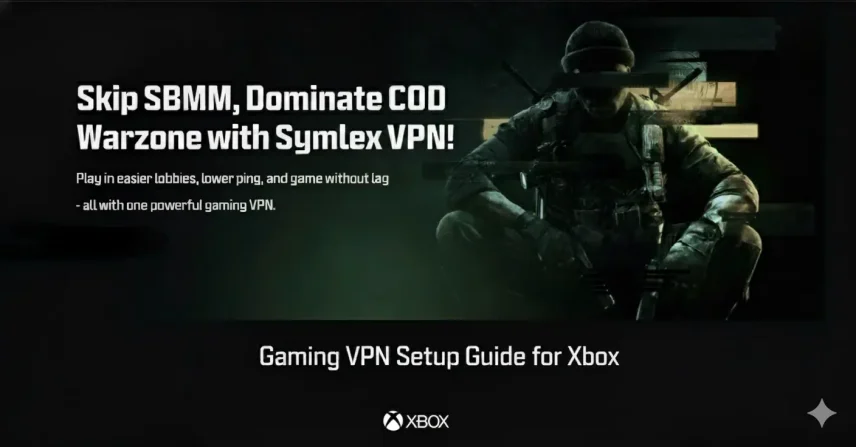
How to Set Up Symlex Gaming VPN on Xbox (Step-by-Step Guide)
Installing Symlex Gaming VPN on your Xbox can completely transform your online gaming experience. It helps you reduce lag, avoid bandwidth throttling, and access global servers for smoother gameplay. In…
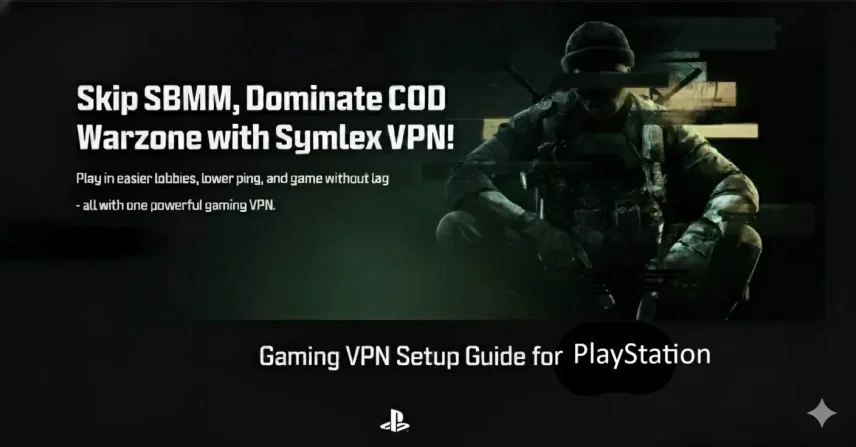
How to Set Up Symlex Gaming VPN on PlayStation (PS5/PS4) in 5 Easy Steps
Gaming on your PlayStation can be thrilling, but lag, region restrictions, and slow connections often ruin the experience. That’s where a gaming VPN like Symlex comes in. With the right…
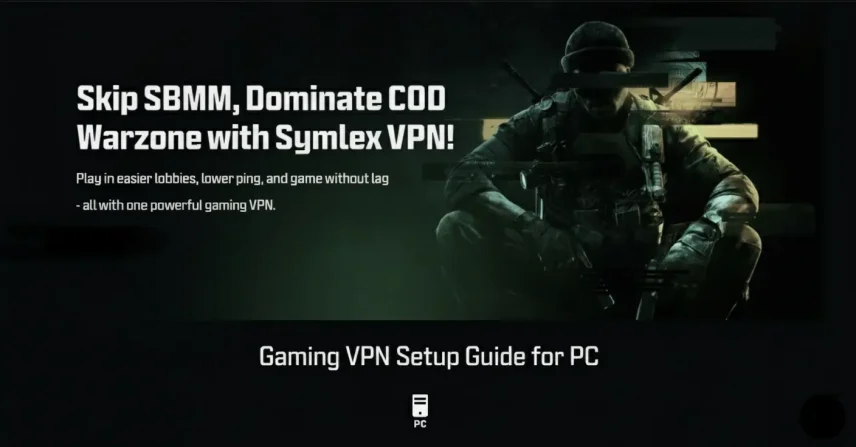
How to Set Up Symlex Gaming VPN on Your PC?
Ever felt your gameplay lag just when things get exciting? That’s where a gaming VPN comes in. Using a VPN for gaming is not just about hiding your IP. A…

Best VPN for Warzone: Use SBMMOFF VPN for Easy Lobby
In 2025, Call of Duty: Warzone had over 100 million registered users! They have daily active players ranging from 300,000 to 500,000 across all platforms. This massive player base is…