How to Set Up Symlex Gaming VPN on Your PC?
By Md Rashid Arif on October 30, 2025
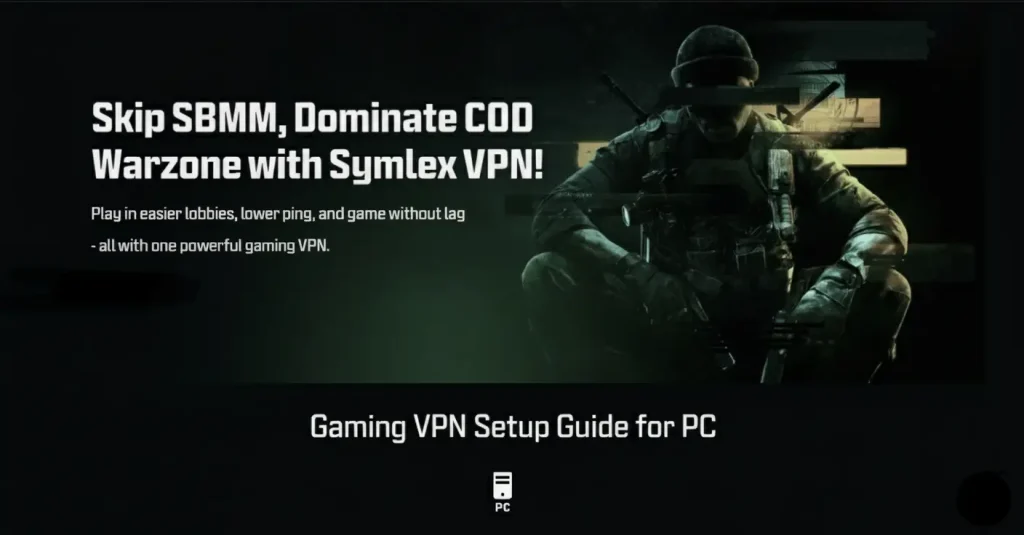
Ever felt your gameplay lag just when things get exciting?
That’s where a gaming VPN comes in. Using a VPN for gaming is not just about hiding your IP. A gaming VPN helps gamers achieve smoother connections, faster speeds, and access to game servers worldwide.
Symlex Gaming VPN completely changes how you play online games. Setting it up correctly can lower ping, improve internet security, and grant you access to a restricted region.
This guide will walk you through the steps to set up Symlex gaming VPN on your Windows PC so you can enjoy your gaming sessions the way you prefer.
Table of contents
How a Gaming VPN Can Improve Your PC Gameplay?
Gaming VPNs serve not only as privacy tools but also as performance boosters that can improve your gaming experience. Let’s break down how they work and why they’re worth considering.
Reduce Ping and Lag Instantly
Online games rely heavily on a low-latency internet connection, and your data’s route to the game server plays a big role in that.
A gaming VPN can reroute your connection through faster, less crowded routes. This helps reduce ping and smooth out gameplay.
Bypass Geo-Restrictions and Access Global Servers
Many games limit their server access based on a player’s location. With a gaming VPN, you can connect to different regions and access exclusive maps, early releases, or servers not available in your country. This feature is especially valuable for players who want to compete globally or bypass SBMM.
Prevent Bandwidth Throttling from Your ISP
Some internet service providers throttle internet traffic when they detect high bandwidth usage. This happens mostly on gaming and streaming traffic.
A gaming VPN can prevent ISPs from identifying and slowing down your connection during gaming sessions by hiding your online activity. This means more consistent speeds and fewer random slowdowns during peak hours.
Protect Against DDoS Attacks and Security Threats
Competitive gamers, streamers, and tournament players often become targets of DDoS attacks. Where attackers flood their IP with traffic to knock them offline. Gaming VPN masks the real IP address and replaces it with the VPN server’s IP, which keeps gamers invisible to attackers.
Maintain a Stable Connection Across Networks
Switching between public Wi-Fi and unstable broadband connections can interrupt online gameplay.
Gaming VPN maintains a secure and consistent tunnel between your PC and the game server, reducing connection drops. This helps when you’re gaming from shared or restricted networks, such as restaurants, hotels, dormitories, or offices, where gaming ports are often blocked.
Step-by-Step Guide: How to Set Up Symlex Gaming VPN on Windows PC
Setting up Symlex Gaming VPN on your Windows PC isn’t as complicated as it seems. Here’s a simple, step-by-step breakdown on how to set up a VPN for gaming and optimize it for the best performance.
Step 1: Subscribe to Symlex Gaming VPN
Start by subscribing to Symlex Gaming VPN. It delivers ultra-low-latency servers, gaming-optimized network routing, and DDoS protection, all with installation-free gaming VPN access.
- Visit the Symlex Gaming VPN website and open an account.
- Subscribe to the package that fits your budget.
- After subscribing to Symlex Gaming VPN, log in to your account using the credentials and Activate your account.
Step 2: Set up Symlex Gaming VPN
Now, you’ll need to adjust a few settings manually to start using Symlex Gaming VPN. Here’s how to do it:
- Open Network Settings
- Use the Windows search option and go to the Control Panel.
- Click on Network and Internet
- Next, click on View network status and tasks
- Find Change adapter settings from the left side of the window and click on that
- Right-click on your active network (Wi-Fi or Ethernet) and go to Properties
- Click on Internet Protocol Version 4 (TCP/IPv4)
- Next, go to Properties
- From the General tab select “Use the following DNS server addresses”.
- Put the Primary DNS 148.xxx.xxx.xxx in the Preferred DNS server tab and Secondary DNS 154.xxx.xxx.xxx in the Alternate DNS server tab
- Now click on OK, then OK again
- After completing the above steps, Restart your PC
Step 4: Connect to the Optimal Server
Once your gaming VPN settings are configured, connect to the most suitable lobby server. Don’t always choose the closest server to your home. Select the one nearest to your game’s actual server region.
To change the lobby server,
- Sign in to your Symlex Gaming VPN account.
- From the dashboard’s left-hand menu, open Lobby Server.
- Select the server geographically nearest your game server to minimize latency.
- Alternatively, connecting to a server in a different region or time zone can help bypass SBMM.
Step 5: Test Performance (Ping, Speed, and Stability)
After connecting, it’s time to test the performance of the server you selected. Open a speed test tool or use your game’s built-in network test to measure ping and connection stability.
Check three metrics:
- Ping – Lower is better; aim for under 100ms (30-60ms is the sweet spot).
- Download Speed – Should be fast enough to handle real-time game data.
- Stability – Look for consistent performance without sudden drops or spikes.
If you notice lag or inconsistent results, try connecting to a different server. Try finding the best server from the dashboard to see which works better in your game and location.
Optimizing Performance and Troubleshooting Common Gaming VPN Issues
Connection drops, game lag, slow speeds, or server errors can happen with any VPN, and if you know how to fix them quickly, it can make a big difference. Here’s how to troubleshoot the most common problems and optimize your gaming VPN performance:
Choose the Right Server – Location Matters Most
Server choice is the main trick for a smooth VPN gaming session. Always connect to a server closest to your game’s server region, not necessarily your physical location. This minimizes travel distance for your data and helps lower latency.
For example, if your game server is hosted in Frankfurt, connecting to a VPN server nearby will often provide you with a better ping than using one in your own country.
Disable Bandwidth-Hungry Background Apps
Even the best VPN can’t compensate for limited bandwidth if your PC is running multiple background apps. Close cloud sync tools, torrent client, automated software updates, or unnecessary browser tabs before launching your game.
Optimize DNS Settings for Faster Response
A proper DNS resolution setup can impact how quickly your game communicates with servers. Using faster, gaming-friendly DNS services like Cloudflare (1.1.1.1) or Google DNS (8.8.8.8) can reduce loading times and improve overall network stability.
VPN Disconnects During Gameplay
This typically points to unstable network conditions or improper VPN settings.
Solution:
- Avoid using Wi-Fi, because wired connections are more reliable.
- Reboot your router to refresh the connection.
- If disconnects persist, try reinstalling the VPN client or check for software updates.
Inconsistent Connection or Frequent Drops
Frequent connection drops can be caused by unstable servers or bandwidth throttling from your ISP.
Solution:
- Change to a different server with a lower user load.
- Enable auto-reconnect in your VPN settings.
- Restart your modem or router to clear cached sessions.
Games Not Loading or Failing to Authenticate
Some games refuse to launch or connect to authentication servers when a VPN is active. This happens when the VPN’s DNS or routing interferes with the game’s login verification process.
Solution:
- Switch your VPN’s DNS settings to Cloudflare (1.1.1.1) or Google DNS (8.8.8.8).
- Restart both your PC and the game after applying changes.
Final Thoughts
Setting up a gaming VPN on your PC is one of the best ways to ensure a smoother, more secure, and more versatile gaming experience.
After reading this article, now that you know how to set up a VPN for gaming, you can enjoy lower ping, bypass geo-restrictions, and protect your data from online threats. Once the Symlex Gaming VPN is configured, you’ll notice the difference in faster matchmaking, stable connections, and lag-free gameplay.
So, take the next step, set up Symlex Gaming VPN properly, and level up your gaming experience with unbeatable speed and security.
Recent Gaming Blog Posts

How to Bypass SBMM Black Ops 6 with a VPN: Easy 2026 Guide
If you’ve been grinding through Call of Duty: Black Ops 6, you’ve probably noticed how tough Skill-Based Matchmaking (SBMM) can make every match feel. Instead of casual, fun sessions, players…
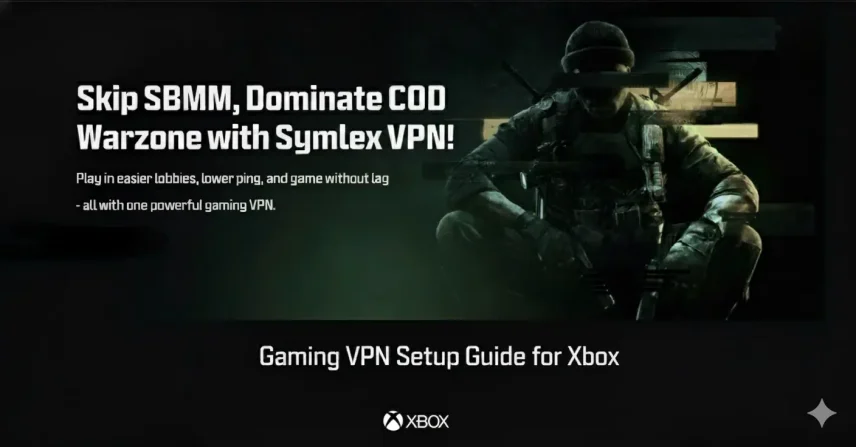
How to Set Up Symlex Gaming VPN on Xbox (Step-by-Step Guide)
Installing Symlex Gaming VPN on your Xbox can completely transform your online gaming experience. It helps you reduce lag, avoid bandwidth throttling, and access global servers for smoother gameplay. In…
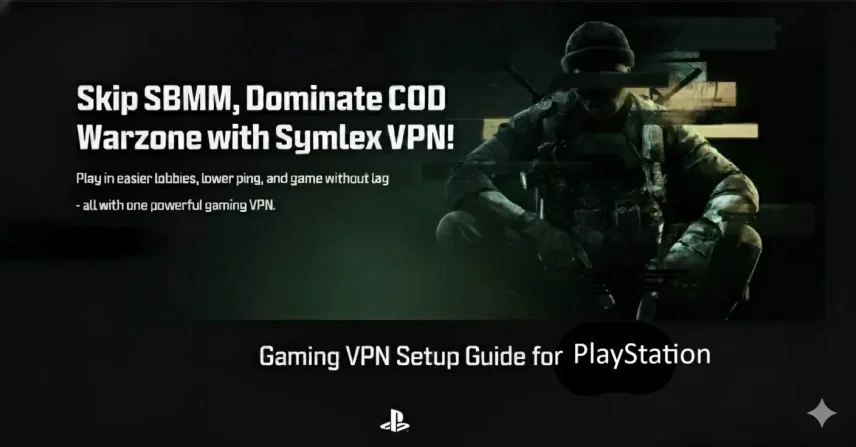
How to Set Up Symlex Gaming VPN on PlayStation (PS5/PS4) in 5 Easy Steps
Gaming on your PlayStation can be thrilling, but lag, region restrictions, and slow connections often ruin the experience. That’s where a gaming VPN like Symlex comes in. With the right…
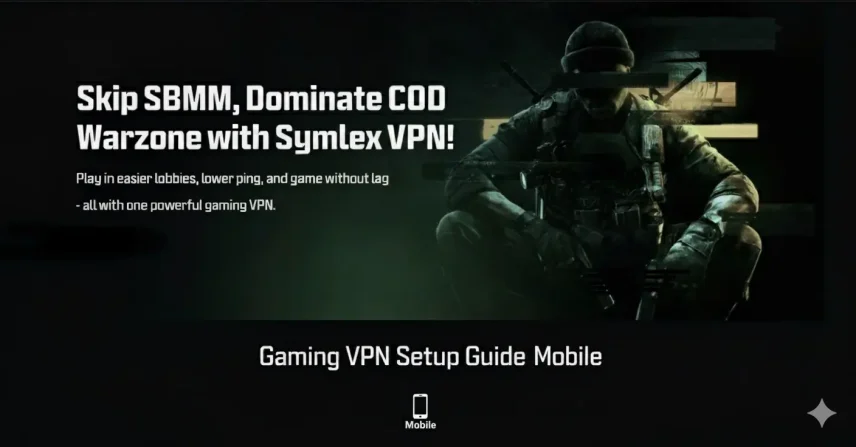
How to Set Up Symlex Gaming VPN on Android & iPhone
Using a gaming VPN on your mobile device can completely transform the way you play online titles. But with Symlex Gaming VPN, you can even enjoy faster speeds, lower ping,…

Best VPN for Warzone: Use SBMMOFF VPN for Easy Lobby
In 2025, Call of Duty: Warzone had over 100 million registered users! They have daily active players ranging from 300,000 to 500,000 across all platforms. This massive player base is…