How to Set Up Symlex Gaming VPN on PlayStation (PS5/PS4) in 5 Easy Steps
By Md Rashid Arif on 10 月 30, 2025
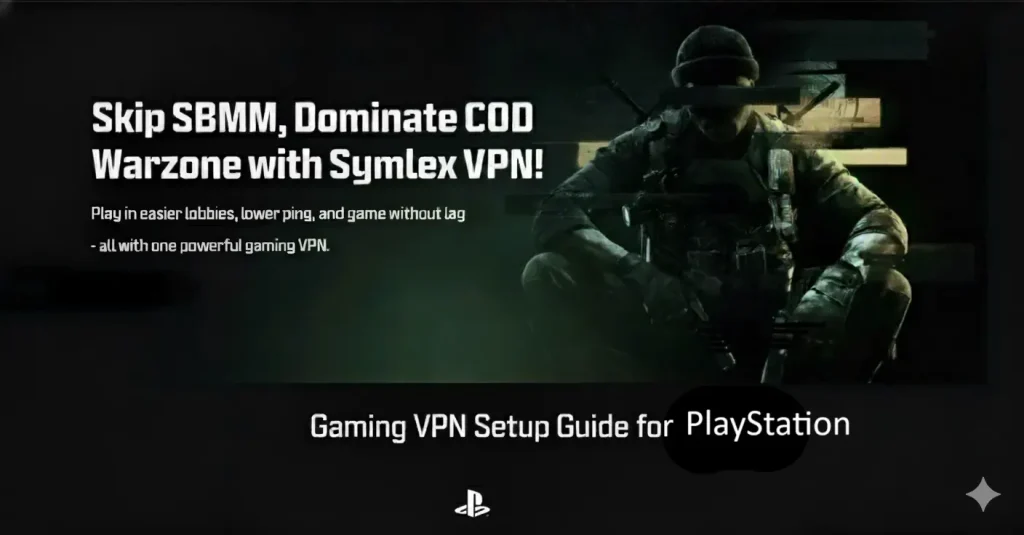
Gaming on your PlayStation can be thrilling, but lag, region restrictions, and slow connections often ruin the experience. That’s where a gaming VPN like Symlex comes in.
With the right setup, you can unlock faster servers, access geo-restricted content, and protect your online privacy. If you’re wondering how to set up a VPN for gaming on your console, this guide makes it simple.
The steps below will help you set up a VPN for gaming efficiently and safely. Follow along to enjoy smoother gameplay, lower ping, and the freedom to play anywhere in the world.
目录
Why Use Symlex Gaming VPN on PlayStation?
If you play online games on your PlayStation, you already know how frustrating lag, disconnections, and geo-blocks can be. That’s where Symlex Gaming VPN steps in, offering faster speeds, stronger privacy, and unrestricted access to global servers.
Let’s break down why it’s a must-have for console gamers.
Reduce Lag and Improve Connection Stability
Symlex Gaming VPN routes your connection through optimized, high-speed servers that minimize ping and reduce packet loss. This creates a smoother, more stable gaming experience, especially important for competitive games like FIFA, Apex Legends, and Call of Duty.
Bypass Geo-Restrictions and Unlock Global Content
Many games, add-ons, and special events are region-locked. With Symlex VPN, you can connect to servers in different countries and easily access that game region. This is very effective for bypassing geo limitations and joining international game servers.
Shield Against DDoS Attacks and IP Tracking
Online attackers sometimes target gamers with DDoS 攻击 to slow or disconnect them from matches. Symlex Gaming VPN protects your PlayStation by encrypting your data and hiding your real IP address. This not only prevents targeted attacks but also ensures your personal information stays secure while gaming or streaming.
Maintain Privacy and Avoid ISP Throttling
Your ISP can slow your internet speed when it detects heavy gaming traffic. Symlex Gaming VPN prevents your ISP from monitoring or limiting your connection. The result? Consistent speeds, lower ping, and uninterrupted gameplay across all servers.
Easy Setup and Compatibility for Console Gamers
Even if you’re new to VPNs, setting up a VPN for gaming on PlayStation is easier with Symlex. You can install it via a shared PC connection or DNS modification. Each method ensures seamless protection without compromising speed or performance.
More Reliable Than Free VPNs
While a free VPN for gaming might sound lucrative, most come with bandwidth limits, slower speeds, and privacy risks. Symlex VPN delivers dedicated gaming servers, unlimited bandwidth, and military-grade encryption. All of these ensure a secure, lag-free gaming experience every time you play.
Play Without Limits
Ultimately, Symlex Gaming VPN gives you complete control over your gaming environment. You can switch servers, reduce latency, and explore global gaming regions without restrictions.
Step-by-Step Guide: How to Setup Symlex Gaming VPN on PlayStation
Symlex Gaming VPN can make a big difference in your gameplay on the PlayStation. It helps stabilize your connection, protect your data, and even bypass regional restrictions for better matchmaking.
Here’s how to set up a VPN for gaming on your PlayStation quickly and easily.
Step 1: Power On Your PlayStation Console
Start by turning on your PS4 or PS5 console. Once it’s powered up, head to the main dashboard and locate the Settings menu, represented by the gear icon.
Step 2: Navigate to Network Settings
In the Settings menu, scroll down and select Network. This is where you’ll manage your console’s internet connection details.
Step 3: Begin the Internet Connection Setup
Choose Set Up Internet Connection. You’ll see two options here:
- Use Wi-Fi: If your console connects wirelessly.
- Use a LAN Cable: If you’re connected through Ethernet for better stability.
Pick the one that matches your setup.
Step 4: Select Custom Setup
- When asked, “How do you want to set up the Internet connection?”
- Select Custom instead of Easy.
- This gives you full control over the network configuration.
Step 5: Configure Network Settings
- IP Address Settings: Choose Automatic.
- DHCP Host Name: Select Do Not Specify.
- When you reach DNS Settings, choose Manual.
Step 6: Enter the Symlex VPN DNS Addresses
Now, input the following DNS addresses provided by Symlex Gaming VPN:
Primary IPv4 DNS: 148.***.***.***
Secondary IPv4 DNS: 154.**.***.*
These DNS settings route your traffic through Symlex VPN’s optimized gaming network, improving speed and latency.
Step 7: Complete the Remaining Settings
- MTU Settings: Choose Automatic.
- 代理人 Server: Select Do Not Use.
Once you’ve reviewed everything, select Test Internet Connection to ensure your connection is active and stable. If the test passes, your VPN setup is complete.
Step 8: Start Gaming with Enhanced Performance
You’re all set! Launch your favorite online games and notice smoother gameplay, faster matchmaking, and better security.
Testing VPN Performance and Troubleshooting Common Issues
Once you’ve successfully set up your Symlex Gaming VPN on PlayStation, the next step is ensuring it performs at its best. Testing your connection and troubleshooting early can help prevent lag, disconnections, or setup failures during gameplay. Here’s how to check performance and fix common VPN issues with ease.
Test Your VPN Connection Performance
Check Your IP Location
Open your PlayStation’s browser and visit an IP lookup site. If the displayed location matches the VPN server you connected to, your setup is working correctly.
Measure Ping and Latency: Ping directly affects how quickly your game responds.
To test it:
- Launch your favorite online game.
- Check the in-game network settings for latency readings.
- Compare your ping with and without the VPN connection.
- A stable gaming VPN should show consistent or slightly reduced ping, especially when connected to a server near your game’s region.
Test Speed and Connection Stability
While VPN encryption can cause minimal speed drops, Symlex VPN is optimized for gaming and streaming. Run a speed test before and after connecting to ensure your download and upload speeds remain sufficient for gaming.
Common VPN Performance Issues and Fixes
Even the best VPN setups can face occasional hiccups. Here’s how to identify and fix them:
Issue 1: Slow Internet Speed
- Possible cause: Server congestion or distant server location.
- 解决方案: Switch to a server closer to your physical location or the game server region. You can also try a different VPN protocol (e.g., WireGuard or IKEv2) for faster performance.
Issue 2: Connection Drops During Gameplay
- Possible cause: Weak Wi-Fi signal or temporary server outage.
- 解决方案: Restart your router, connect via Ethernet for stability, or switch to another Symlex VPN server.
Issue 3: PlayStation Won’t Connect to the VPN Network
- Possible cause: Router misconfiguration or DNS conflict.
- 解决方案: Double-check your VPN setup details, update router firmware, and re-enter your DNS settings. If using Smart DNS, ensure your IP is registered in your Symlex account.
Issue 4: Can’t Access Certain Game Servers or Stores
- Possible cause: Region caching or incorrect DNS.
- 解决方案: Clear your PlayStation’s DNS cache by restarting the console. Then reconnect using a VPN server located in the desired region.
最后的话
Setting up Symlex Gaming VPN on your PlayStation opens the door to a smoother, faster, and more secure gaming experience. By following the step-by-step guide, you can reduce lag, access geo-restricted games, and protect your data from unwanted tracking or attacks.
You must properly set up a VPN for gaming to ensure the best performance without compromising security. With the right server selection and connection method, your PlayStation gameplay becomes more reliable and enjoyable.
Don’t let slow connections or regional restrictions limit your fun. Take control today, set up a VPN for gaming, and unlock the full potential of your PlayStation.
Recent Gaming Blog Posts

How to Bypass SBMM Black Ops 6 with a VPN: Easy 2026 Guide
If you’ve been grinding through Call of Duty: Black Ops 6, you’ve probably noticed how tough Skill-Based Matchmaking (SBMM) can make every match feel. Instead of casual, fun sessions, players…
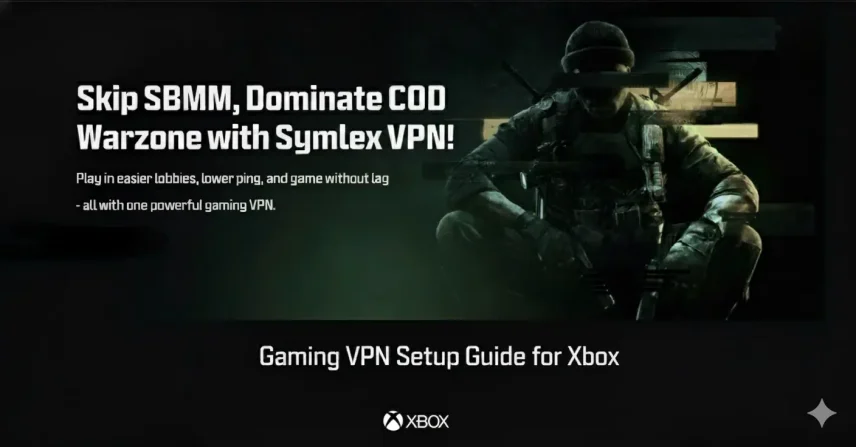
How to Set Up Symlex Gaming VPN on Xbox (Step-by-Step Guide)
Installing Symlex Gaming VPN on your Xbox can completely transform your online gaming experience. It helps you reduce lag, avoid bandwidth throttling, and access global servers for smoother gameplay. In…
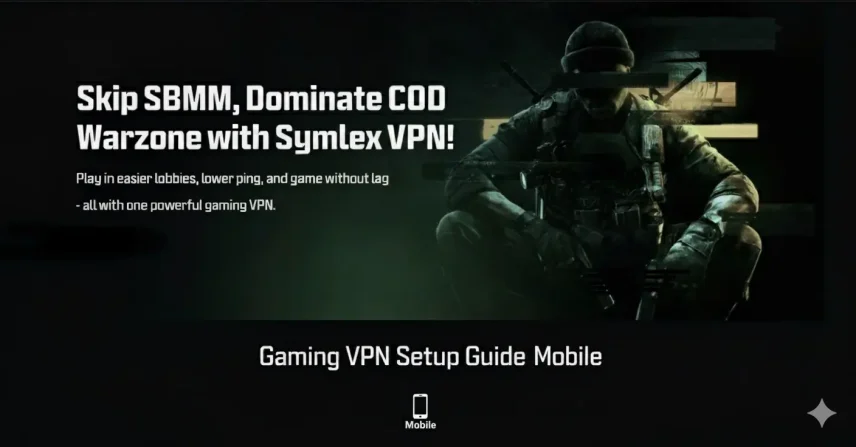
How to Set Up Symlex Gaming VPN on Android & iPhone
Using a gaming VPN on your mobile device can completely transform the way you play online titles. But with Symlex Gaming VPN, you can even enjoy faster speeds, lower ping,…
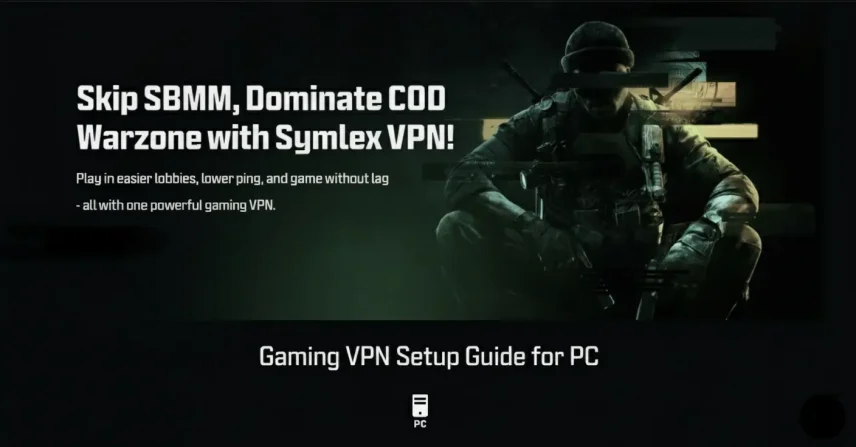
How to Set Up Symlex Gaming VPN on Your PC?
Ever felt your gameplay lag just when things get exciting? That’s where a gaming VPN comes in. Using a VPN for gaming is not just about hiding your IP. A…

Best VPN for Warzone: Use SBMMOFF VPN for Easy Lobby
In 2025, Call of Duty: Warzone had over 100 million registered users! They have daily active players ranging from 300,000 to 500,000 across all platforms. This massive player base is…